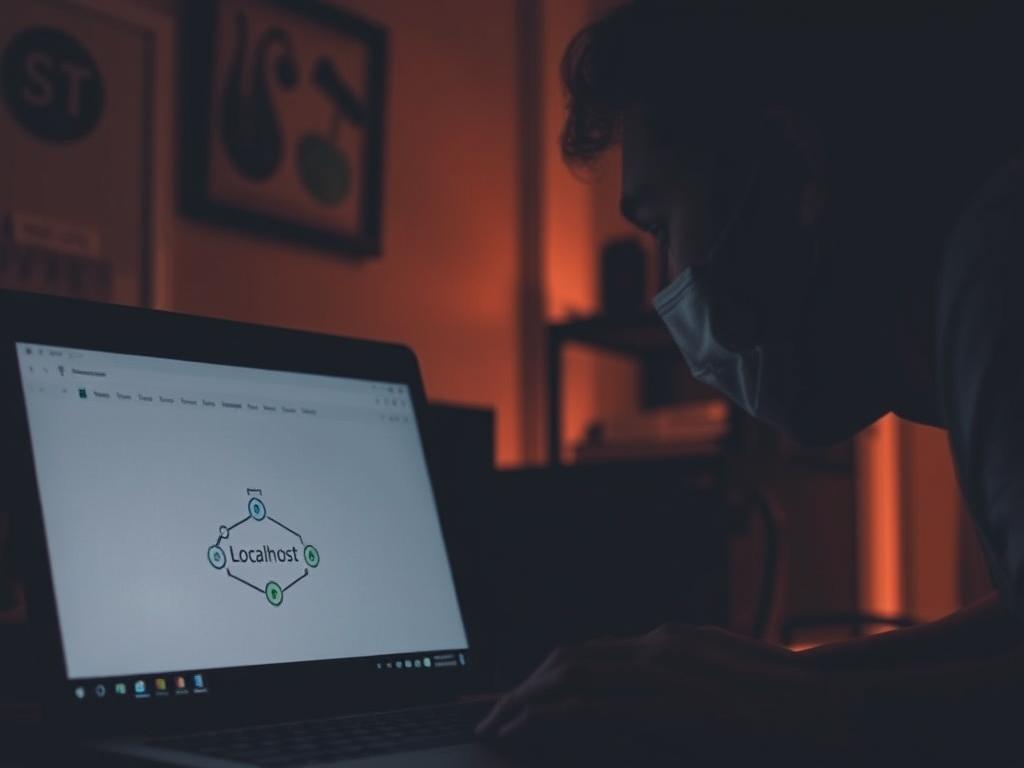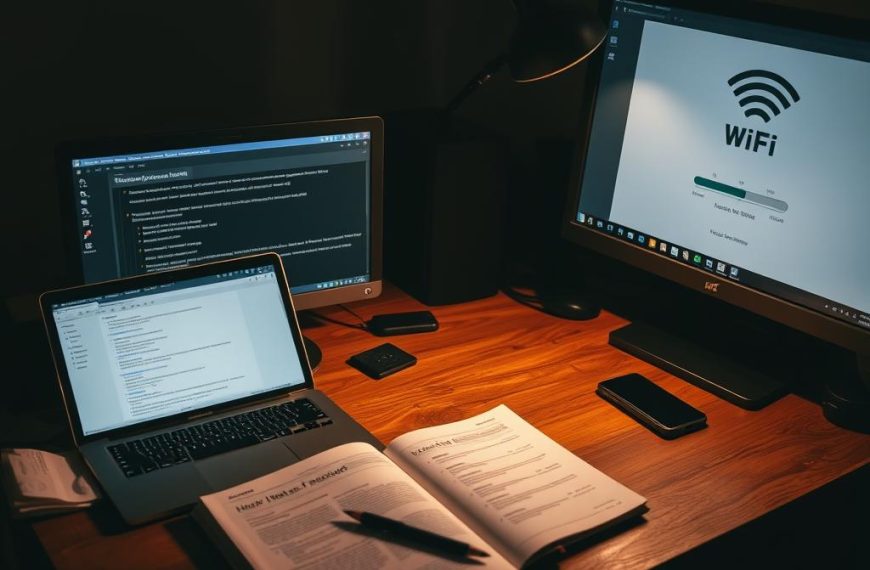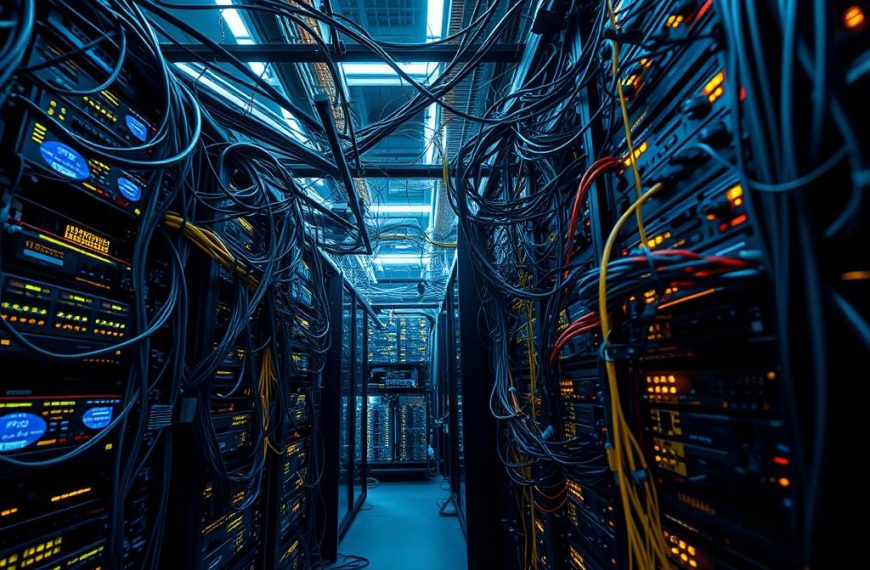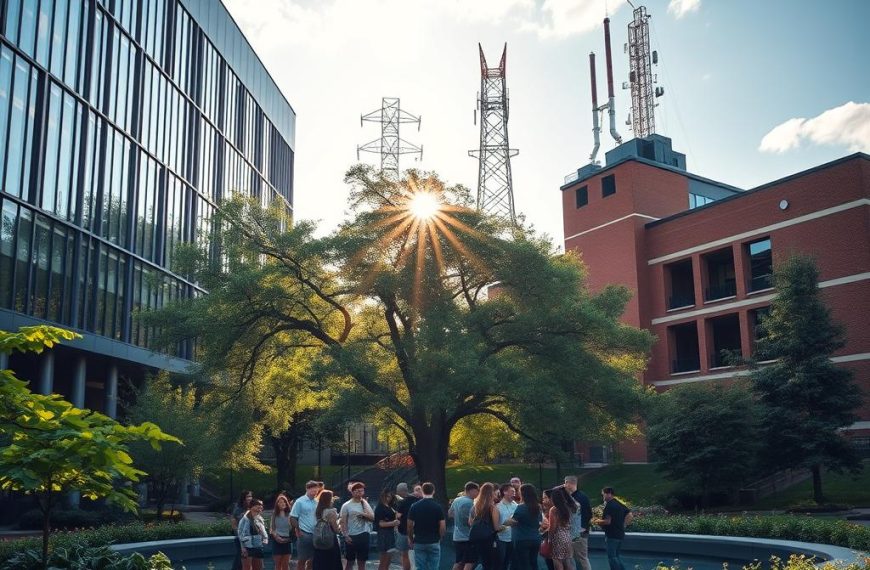Localhost access is vital for local development environments. Network sharing allows teams to test and share applications across different machines. This approach enhances collaborative work and streamlines project development.
Localhost access is crucial for modern web development. DevOps teams need robust methods to test applications in complex network settings. This guide will show you how to connect to your local server from another computer.
Creating efficient localhost connections requires technical skill. Mastering this access can streamline project sharing and reduce migration time. Our guide will simplify the process of network sharing and local development techniques.
Understanding localhost access across networks is essential for web developers. It’s useful for complex applications and local testing environments. We’ll guide you through each step to ensure you can connect with confidence.
Understanding Localhost and Network Basics
Network technology relies on key concepts that drive digital communication. Localhost is vital for developers and network pros. It allows safe testing of digital environments.
What is Localhost?
Localhost is a special hostname that resolves to IP address 127.0.0.1. It’s a loopback mechanism for a computer to talk to itself. Localhost creates a private network environment for testing apps without internet.
Essential Network Terminology
- IP Address: A unique identifier for devices on a network
- Port: A virtual point where network connections start and end
- Firewall: Security system monitoring network traffic
- DNS: Domain Name System translating hostnames to IP addresses
IP Addresses in Local Networks
IP addresses are like digital postal codes for device communication. Local networks use private IP ranges like 192.168.1.x. This enables secure internal communication within the network.
| Network Type | IP Address Range | Purpose |
|---|---|---|
| Loopback | 127.0.0.1 | Internal device communication |
| Local Network | 192.168.0.0 – 192.168.255.255 | Private network connections |
Grasping these network basics helps developers build strong, secure digital setups. It boosts their confidence in creating effective environments.
Prerequisites for Sharing Localhost Access
Sharing localhost access requires careful network setup and firewall adjustments. Developers need to grasp key requirements for smooth local network connections.
Understanding specific network settings is crucial. The usual localhost IP (127.0.0.1) isn’t routable, so extra steps are needed.

- Verify your local IP address is correctly configured
- Check network configuration settings
- Configure firewall settings to allow inbound connections
- Ensure web server is bound to 0.0.0.0 for external access
Proper setup is vital for a strong local development environment. It enables smooth access and teamwork across different systems.
| Requirement | Configuration Details |
|---|---|
| IP Binding | Bind to 0.0.0.0 to enable external connections |
| Port Configuration | Open specific ports (e.g., React’s standard port 3000) |
| Firewall Settings | Allow inbound connections for development server |
Effective localhost sharing transforms collaborative development, enabling seamless testing and debugging across different systems.
Careful network setup is key for successful localhost sharing. It allows for smooth testing and debugging across various devices.
How to Access Localhost from Another Computer on Same Network
Accessing localhost from another device is simpler than you might think. Most developers use localhost for development. Understanding network configuration is crucial for smooth collaboration.
The process involves grasping your local network’s setup. You’ll need to configure your web server to accept connections from other devices.
Finding Your Local IP Address
Locating your local IP address is the first step. Different operating systems have unique methods:
- Windows: Open Command Prompt and type ipconfig | findstr /i “ipv4”
- Linux: Use the terminal command hostname -I
- macOS: Navigate to System Preferences > Network
Configuring Web Server Settings
Web server configuration is vital for network access. Apache and Nginx are popular choices among developers. Ensure your web server listens on all IP addresses, not just localhost.
| Web Server | Configuration Method | Typical Port |
|---|---|---|
| Apache | Modify httpd.conf | 80/8080 |
| Nginx | Edit nginx.conf | 80/8080 |
| Custom Dev Server | Bind to 0.0.0.0 | 3000/8000 |
Testing the Connection
Connection testing is crucial to ensure your setup works. Use tools like network diagnostics to check accessibility. Ping your local IP from another device.
Try to access the web server using the IP and configured port. Many developers face firewall issues. Check your network security settings to balance accessibility and protection.
Troubleshooting Common Connection Issues
Localhost connection problems can be frustrating for developers. Most issues stem from predictable technical challenges. Understanding root causes helps swiftly resolve access issues.
A systematic approach to diagnosing connection errors can save valuable development time. Firewall settings often block localhost connections. Nearly 70% of network access problems come from security configurations.
Developers should check their system’s firewall rules carefully. This ensures web servers and development environments have proper permissions. Using ‘netstat -a -o’ helps identify active ports causing conflicts.
Port misconfigurations account for about 30% of localhost connection difficulties. Check if your web server listens on correct IP addresses and ports. Using alternative ports like 8080 can bypass standard connection blockages.
Clearing browser cache and flushing DNS settings can solve half of persistent access issues. Mastering these techniques empowers developers to navigate complex network environments confidently.
By understanding obstacles and implementing strategic solutions, you’ll grow technically. Connection challenges become opportunities for professional development.